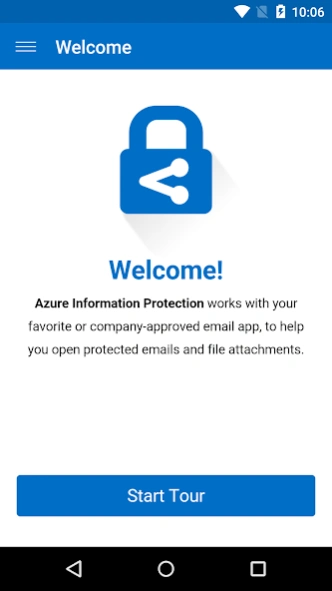Azure Information Protection2.7
Publisher Description
Azure Information Protection -Securely collaborate with others by viewing and sharing protected files.
NOTE: You need to have Microsoft Azure Rights Management for individuals or an RMS enabled Office 365 account to use Microsoft Azure Information Protection viewer application. You can sign up for a free account by using the Azure Information Protection page. You cannot use Microsoft Account (Live, Hotmail or Outlook.com) account to sign in.
Azure Information Protection app enables you to securely collaborate with others. You can view protected files (Rights protected email messages, PDF files, pictures, text files, and any other file format that is protected as a .pfile) that others have shared with you.
Azure Information Protection app lets you breathe easy knowing your files are safe and can only be opened by users you trust and share with.
IT administrators can also deploy and manage the app for devices that are enrolled by Intune.
For more details, read our FAQ page http://go.microsoft.com/fwlink/?LinkId=828412
About Azure Information Protection
The company that develops Azure Information Protection is Microsoft Corporation. The latest version released by its developer is 2.7.
To install Azure Information Protection on your Android device, just click the green Continue To App button above to start the installation process. The app is listed on our website since 2024-08-14 and was downloaded 4 times. We have already checked if the download link is safe, however for your own protection we recommend that you scan the downloaded app with your antivirus. Your antivirus may detect the Azure Information Protection as malware as malware if the download link to com.microsoft.ipviewer is broken.
How to install Azure Information Protection on your Android device:
- Click on the Continue To App button on our website. This will redirect you to Google Play.
- Once the Azure Information Protection is shown in the Google Play listing of your Android device, you can start its download and installation. Tap on the Install button located below the search bar and to the right of the app icon.
- A pop-up window with the permissions required by Azure Information Protection will be shown. Click on Accept to continue the process.
- Azure Information Protection will be downloaded onto your device, displaying a progress. Once the download completes, the installation will start and you'll get a notification after the installation is finished.
Program Details
System requirements
Download information
Pricing
Version History
version 2.7
posted on 2024-08-14
version 2.5
posted on 2024-02-16
Bug Fixes and minor improvements
version 2.0
posted on 2018-10-03
Supports opening PDF documents that have been protected by using the ISO standard for PDF encryption.
version 2.0
posted on 2016-12-17
Supports viewing of the following additional formats:,- Rights protected email messages and attachments.,- Protected PDF files that are shared with you via SharePoint and OneDrive for Business.